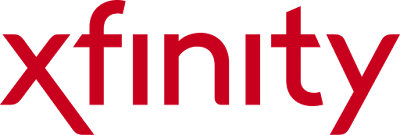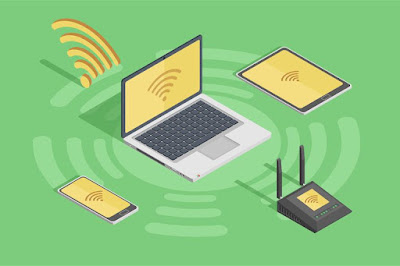Apple, the
well-known and the most trusted brand of technology. Today, apple becomes the
World’s second largest mobile phone brand. Since, there are many mobile apps
that you can easily run on your apple mobile and the app which is quite common
is apple iTunes app.
This may be
possible that you are using this app and now, today you will get the guidance
related to this amazing application. For more information regarding this
application you can check from www.itunes.com ·
The
software of iTunes developed by Apple Inc and its software was released in the
year of 2001 on January, 9.
·
The
program of iTunes was first developed by Bill Kincaid and was released by
Casady & Greene in the year of 1999.
·
By
using the software of iTunes you can easily store or save your favourite songs on
your device.
·
Using
this software it becomes easy for its users to share or transfer their data
from the computer to their iOS device.
·
After
the year of 2003 in the month of October Windows finally get their own iTunes
and the Windows users got around 13 million songs.
·
In
the year of 2004 itunes officially arrived in Canada.
What is the reason behind the creation the iTunes?
The major
goal of creating the software of iTunes to let its users to store their songs,
but today all of its users can easily manage their content like images, can
check for their videos and much more important things through this application.